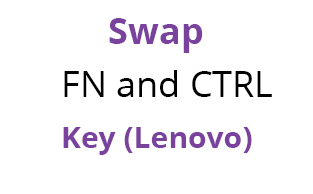It’s possible that you have an old laptop laying around that you no longer use, or you know a friend or family member who is getting rid of one. Before you throw it away, take a moment to consider refreshing the laptop and putting it to good use.
Here are some steps you can take to make it happen:
- Purchase a cheap SSD. You can purchase one from Amazon for around £30, such as in the link provided. The point of this is to replace the laptop’s current mechanical hard drive with a solid state drive, allowing your operating system to load rapidly after turning on the laptop, as well as hugely improving your overall performance. You also do not need a lot of space, so 256GB will be more than sufficient.
- Open up the laptop to replace the drive. For an inexperienced user this can seem quite daunting, but just remember it’s like a puzzle – it more or less fits together in a certain way. Use these iFixIt teardown guides for your specific laptop model. Remember to backup any important files first. I would recommend setting the old drive aside in case you need it in the future.
- Download Lubuntu. If the laptop has 4GB or more RAM then install the 64bit version, otherwise go with 32bit. If you’re not sure then go with 32bit. Lubuntu is a lightweight version of the popular Linux distribution ‘Ubuntu’. It is specifically designed for old hardware and is great for installing on an old disused laptop where Windows would be too resource-intensive.
- Set up a USB drive as an installer. After downloading, you can set up a USB drive so that it acts as an installer for Lubuntu. Follow these instructions to get it up and running. Plug it into the laptop and install the operating system.
- Your laptop is now set up with Lubuntu. After installation you can remove the USB drive. But we’re not quite finished, there’s a couple of things to do first. To begin, open up a terminal window by pressing CTRL+ALT+T. Type ‘sudo apt-get update‘ without the quotations and it will bring your software up to date. Finally, type ‘sudo apt-get dist-upgrade‘ to ensure the operating system is fully patched.
Finished!
Your old slow laptop is now set up with a lightning fast operating system and has a whole new look. From here you can begin customising Lubuntu and make it more personal. There are a plethora of guides online so be sure to have a look around and tweak it to your taste. (Note: You can search for ‘Ubuntu’ instead of ‘Lubuntu’ as most guides will apply to both as Lubuntu is based off of Ubuntu)
I would highly recommend using Chromium as your default browser. It should already be installed but if not you can type the following into a terminal: ‘sudo apt-get install chromium‘. Alternatively you may find that Firefox runs better.
I personally have set up an old laptop for a family member as per the instructions above and they use it as a writing station. You can install AnyDesk on both your main computer and the laptop so that you can control either of them no matter which one you’re on. This is especially handy if I’m in bed on the laptop and need to get some files or use a certain program on my main PC.
There are many uses for an old laptop so before throwing it away, see if you can put it to good use. If you don’t have another use for it, you can donate it to a charity.