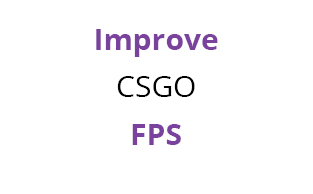This post helps you set up automatic notifications for Old School RuneScape so that when you level up a skill, complete a quest, die, complete a clue scroll, receive a pet, complete a collection log item, and complete a combat achievement, your Discord channel will post the update to a Discord channel of your choice. It also lets you include a screenshot.
The only prerequisites are that you must have the relevant permissions for the Discord server and you must be using RuneLite.
- In RuneLite, install the Discord Notifications plugin. Update 14/02/2025: I now prefer to use the Dink plugin as it is more customisable and looks better in Discord.
- Right click your chosen channel in Discord and select Edit Channel.
- Go to Integrations and then Webhooks.
- Click New Webhook.
- Click the newly-created Webhook and give it a name. This name will be what is shown as the display name of the account that posts the updates. For example, you can name it RuneLite. You can also upload an image to use as the avatar.
- Click Copy Webhook URL.
- In the plugin on RuneLite, enter this URL under Webhook URL(s).
- Choose your desired settings (including whether you want a screenshot to be included in the update – note that this only takes a screenshot of the RuneLite window itself and none of your other windows).
It should now be set up and you will see a new message posted to the channel when you level up (or meet any of the other criteria selected).